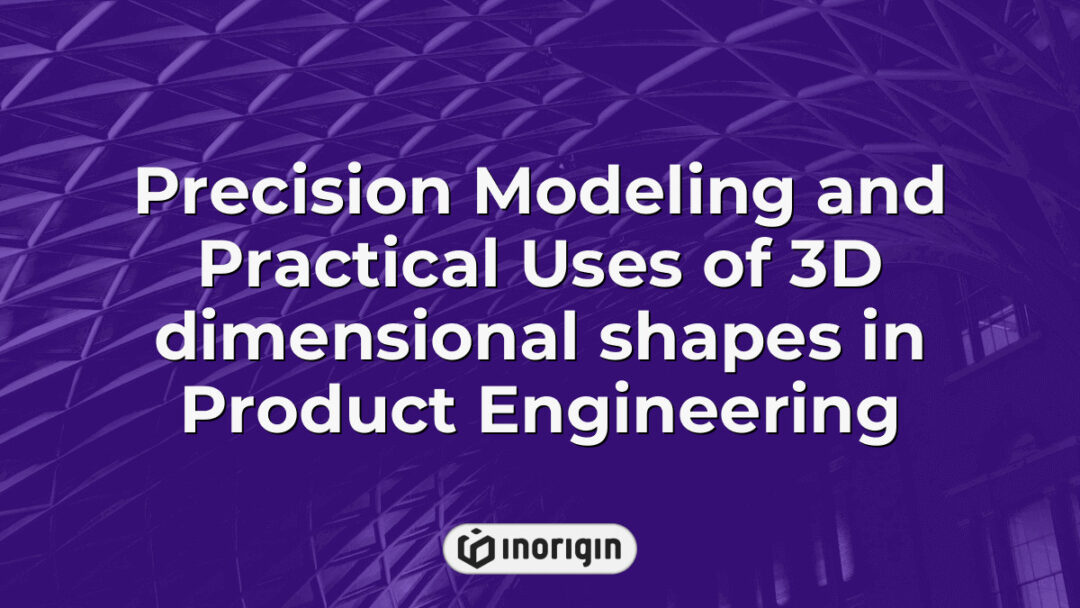According to recent surveys, approximately 45% of users experience suboptimal performance from their Ender 3 3D printers due to outdated or improperly configured firmware. This statistic underscores the critical importance of firmware in enhancing both functionality and print quality within the realm of additive manufacturing. The Ender 3, a widely acclaimed entry-level printer, exemplifies how robust firmware can unlock its full potential, transforming it from a basic machine into a versatile tool capable of producing intricate designs with precision. Understanding the nuances of Ender 3 firmware—ranging from installation procedures to advanced feature utilization—not only empowers users but also fosters an environment conducive to innovation and creativity in 3D printing applications. Consequently, this article delves into the intricacies of optimizing Ender 3 firmware, illuminating pathways for enhanced user experiences and superior print outcomes.
| Aspect | Key Takeaway |
|---|---|
| Importance of Ender 3 Firmware | Keeping Ender 3 firmware updated is essential for maximizing printer performance and achieving superior print quality, key for precise additive manufacturing outcomes. |
| Available Firmware Types | Users can select from official and community-developed firmware such as Creality Stock, Marlin, TH3D Unified, and Klipper to enhance functionality according to project needs. |
| Firmware Installation Process | Installation requires downloading the correct firmware, preparing an SD card formatted to FAT32, and following systematic upgrade steps to ensure proper device functionality. |
| Troubleshooting Common Firmware Issues | Issues often stem from incorrect file handling or hardware connection problems; verifying versions, connections, and using compatible drivers resolves most errors efficiently. |
| Model-Specific Firmware Compatibility | Selecting firmware versions tailored to specific Ender 3 models ensures optimized performance by accommodating unique hardware configurations and features. |
| Firmware Backup Importance | Backing up current firmware and settings before updates safeguards data integrity and supports restoring previous configurations if needed. |
| Benefits of Regular Firmware Updates | Consistent updates improve print quality, maintain compatibility with advanced slicing software, and enhance security, ensuring long-term operational stability. |
Understanding Ender 3 Firmware: An Overview
The Ender 3, a widely utilized 3D printer model that has garnered significant attention since its introduction in the market, operates under specific firmware designed to facilitate and enhance printing capabilities. Initially, it is essential to recognize that firmware serves as the software embedded within hardware devices, enabling them to perform various functions. For the Ender 3, this firmware governs critical operations such as temperature control, motor movements, and user interface interactions. Furthermore, several versions of firmware are available for the Ender 3; these range from the original Creality firmware to community-driven alternatives like Marlin. Transitioning between different firmware options can yield distinct advantages or challenges depending on user requirements and technical proficiency. Moreover, understanding the implications of modifying or upgrading firmware is vital for optimizing performance and ensuring compatibility with diverse materials and settings. Thus, delving into the intricacies of Ender 3 firmware not only illuminates operational efficiencies but also highlights potential avenues for customization tailored to individual users’ needs in additive manufacturing processes.
Types Of Firmware Available For Ender 3
When navigating the landscape of Ender 3 firmware, it becomes evident that a plethora of options exists, each tailored to enhance performance and user experience. To illustrate this diversity, four primary types of firmware can be identified:
- Creality Stock Firmware: This is the default software provided by Creality with every printer, known for its basic functionality and reliability.
- Marlin Firmware: A highly customizable open-source option favored by enthusiasts for its extensive feature set and adaptability to various hardware configurations.
- TH3D Unified Firmware: Designed specifically for ease of use, this firmware offers pre-configured settings that streamline installation and operation while providing additional features not found in stock versions.
- Klipper Firmware: This innovative approach offloads processing from the printer’s mainboard to an external computer or Raspberry Pi, resulting in significantly improved print speeds and quality.
These diverse choices offer users varying degrees of customization, support for advanced printing techniques, and enhancements such as auto bed leveling and filament sensors. As one delves deeper into these available firmwares, it becomes apparent that selecting the right variant can lead to vast improvements in both efficiency and overall satisfaction with the printing process. Each type serves distinct needs within the community, allowing individuals to tailor their experiences according to personal preferences and project requirements. Ultimately, understanding these different firmware types empowers users to make informed decisions on how best to optimize their Ender 3 printers for superior results.
How To Install Firmware On Your Ender 3
Installing firmware on the Ender 3 represents a critical component of enhancing printer performance and functionality. Initially, it is essential to prepare the necessary tools and files; this includes downloading the appropriate firmware version from a reliable source, such as the manufacturer’s website or trusted community repositories. Subsequently, users must connect their Ender 3 to a computer via USB or utilize an SD card for file transfer. The process typically involves formatting the SD card to FAT32 and copying the downloaded firmware file onto it. Transitioning into installation, powering on the printer while ensuring that the new firmware file is present allows for automatic detection and installation by the device’s control board. Furthermore, upon successful installation, verifying that the correct version has been implemented through the printer’s display menu confirms proper execution of steps taken earlier in preparation. This systematic approach not only facilitates seamless upgrades but also significantly enhances overall user experience with improved capabilities and features.
Common Issues And Troubleshooting Firmware Problems
The installation of firmware on the Ender 3, while generally straightforward, can lead to a variety of issues that necessitate effective troubleshooting strategies. Initially, it is essential to recognize that many problems stem from improper file handling or incorrect settings during the flashing process. For instance, if an incompatible firmware version is used, users may encounter error messages or malfunctions in printer operations. Furthermore, hardware discrepancies such as faulty connections or insufficient power supply can also contribute to malfunctioning firmware. Transitioning to solutions, verifying the integrity of both the firmware files and the SD card being utilized can mitigate potential complications; this includes ensuring that the correct format (typically FAT32) is employed for the storage medium. Moreover, regularly updating software drivers and performing routine maintenance checks may prevent recurring issues related to connectivity and functionality. Addressing these common concerns not only enhances user experience but also contributes to prolonging the operational lifespan of the Ender 3 by fostering a stable and efficient printing environment.
Benefits Of Keeping Your Ender 3 Firmware Updated
In a world where technology is often perceived as infallible, the notion of neglecting firmware updates for devices such as the Ender 3 might be humorously likened to ignoring a smoke alarm because it has not yet gone off. However, this oversight can lead to significant consequences in terms of performance and reliability. Regularly updating the firmware serves several critical functions: firstly, enhancements in printing quality are frequently introduced with new versions, allowing users to achieve finer details and smoother finishes; secondly, compatibility improvements ensure that the printer remains aligned with evolving software and slicing programs, thereby supporting innovative features that may emerge over time. Additionally, security patches embedded within updates protect against vulnerabilities that could compromise user data or disrupt operations. Thus, maintaining an updated firmware on the Ender 3 is not merely a suggestion but a strategic practice aimed at optimizing functionality and prolonging the lifespan of the device through continuous improvement and adaptation to technological advancements.
Frequently Asked Questions
What Are The Differences Between Official And Community-developed Firmware For The Ender 3?
The Ender 3, a widely acclaimed 3D printer, serves as a prime example of the dichotomy between official and community-developed firmware. On one hand, official firmware is typically developed by the manufacturer and provides stability, reliability, and robust customer support. This ensures that users can expect consistent performance with fewer bugs, making it suitable for those who prioritize dependability in their printing processes. Conversely, community-developed firmware emerges from collaborative efforts among enthusiasts and developers who seek to enhance functionality beyond what is offered officially. Such customizations often introduce advanced features such as improved user interfaces, enhanced print quality settings, and additional compatibility with various hardware modifications. Furthermore, while community firmware may present an initial learning curve due to its experimental nature, it fosters innovation within the 3D printing realm by allowing users greater freedom to tailor their experience according to specific needs or preferences. Thus, understanding these distinctions not only aids potential users in selecting appropriate software but also highlights the dynamic interplay between standardization and customization inherent in contemporary technological ecosystems surrounding devices like the Ender 3.
How Can I Back Up My Current Firmware Before Updating?
Backing up the current firmware of an Ender 3 printer prior to updating is a critical procedure that ensures data integrity and provides a safety net should issues arise during or after the update process. Initially, it is essential to connect the printer to a computer using a USB cable while ensuring that appropriate drivers are installed for communication between the devices. Following this connection, various software tools such as Pronterface or Arduino IDE can be employed to interface with the printer’s control board effectively. Upon establishing communication, users can issue specific commands—such as M503—to retrieve existing configuration settings and document them systematically. Furthermore, utilizing tools like avrdude allows for direct extraction of the firmware from the microcontroller, thereby creating a complete backup file which can later be restored if necessary. This systematic approach not only preserves current configurations but also minimizes risks associated with unforeseen complications during firmware updates.
TIP: It is advisable to maintain backups in multiple formats and locations; storing copies on both local drives and cloud services enhances accessibility and reduces potential loss due to hardware failure or accidental deletion.
What Should I Do If My Ender 3 Is Not Recognized By My Computer During The Firmware Update Process?
When an Ender 3 printer is not recognized by a computer during the firmware update process, several troubleshooting steps should be systematically undertaken to resolve the issue. Initially, it is essential to verify that all physical connections are secure; this includes checking both the USB cable and the ports on the computer and printer for any signs of damage or debris. Following this, one must ensure that the correct drivers for the Ender 3 are installed on the computer, as missing or outdated drivers can impede proper communication between devices. Additionally, utilizing a different USB port or cable may yield positive results if connectivity issues persist. If these measures do not rectify the situation, examining device settings in the operating system’s Device Manager could provide insight into whether the printer is being detected at all. It is also advisable to restart both the computer and printer, as this can often resolve temporary glitches affecting their interaction. Should these steps remain ineffective, consulting manufacturer support resources or forums may offer further guidance tailored to specific models and configurations.
Are There Specific Firmware Versions Recommended For Different Ender 3 Models?
The selection of firmware versions for the Ender 3 series is vital for optimizing functionality and enhancing performance across different models. First, it should be noted that the original Ender 3, Ender 3 Pro, and Ender 3 V2 each have specific firmware compatibility requirements due to variations in hardware configurations. For instance, while all three models may utilize similar base firmware such as Marlin, certain builds are tailored to accommodate differences in stepper motor drivers or display interfaces inherent to each variant. Furthermore, utilizing firmware specifically designed for a particular model can significantly improve user experience by providing features like improved thermal management and enhanced print quality.
- Ensure that the selected firmware version matches the specific Ender 3 model being used.
- Regularly check community forums and manufacturer resources for updates or recommendations regarding compatible firmware.
- Consider backing up existing settings before updating to mitigate potential issues during installation.
Adhering to these guidelines not only promotes optimal printer operation but also facilitates troubleshooting if complications arise post-update. The importance of selecting appropriate firmware cannot be overstated; doing so enhances both reliability and functionality in the utilization of the Ender 3 printers.
Can I Revert To An Older Firmware Version If I Encounter Issues With The New Update?
Reverting to an older firmware version is a viable option for users of the Ender 3 series who experience complications following a new update. Firmware updates, while often designed to enhance functionality and address previous bugs, can occasionally introduce unforeseen issues or incompatibilities with existing hardware configurations. Consequently, it becomes imperative for users to understand the process involved in downgrading their firmware if necessary. Typically, this process entails obtaining the desired older firmware version from reputable sources such as manufacturer websites or community forums dedicated to 3D printing. Moreover, it is essential for users to back up current settings and configurations prior to initiating any changes, thereby mitigating potential data loss during the transition. Furthermore, when reverting to an earlier version, one should consider that certain benefits provided by newer updates may be forfeited; thus, weighing the pros and cons of maintaining updated versus downgraded firmware is crucial for optimal operational performance. Therefore, careful consideration and adherence to proper procedures are vital steps in ensuring that users maintain effective control over their Ender 3 devices amid evolving software environments.
Conclusion
In the realm of 3D printing, maintaining updated firmware acts as a lighthouse guiding users through turbulent seas of technological challenges. By ensuring that the Ender 3 operates with the latest enhancements and fixes, one unlocks its full potential, transforming each print into a masterpiece crafted with precision and reliability.
Related posts:
- Ender 3D Printers Performance, Upgrades, and Filament Compatibility Explained
- Precision Configuration Techniques for Ender 3 Pro Firmware to Optimize Printing Performance
- Ender 3 V2 Performance and Upgrade Guide from Inorigin’s 3D Printing Studio
- Ender 3 Pro 3D Printer Features, Upgrades, and Performance Review for Precision Printing
- Precision Enhancements and Printing Excellence with the Ender 3D Printer
- Precision Assembly and Advanced Features of the Ender 3 3D Printer Revealed